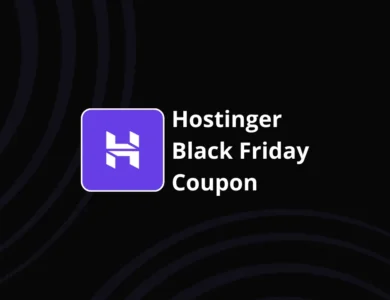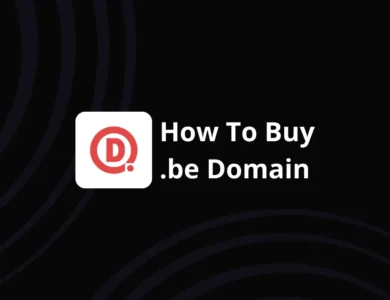FlexClip Review: Is It The Best AI Video Editor In 2025?
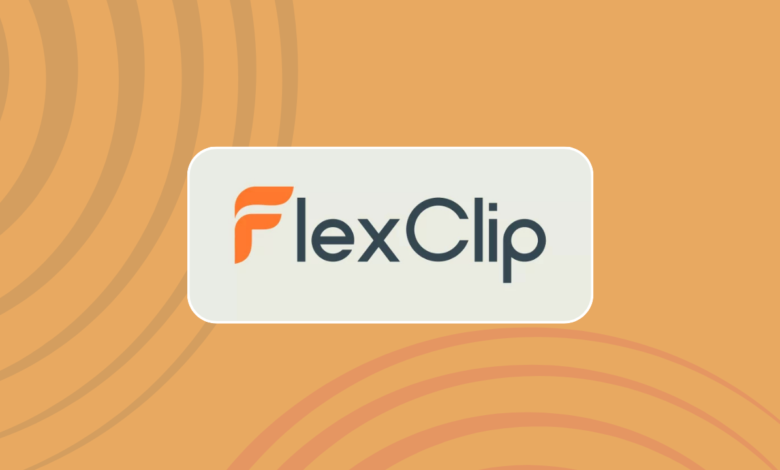
FlexClip is an online video editing tool equipped with numerous AI-driven features designed to help you produce impressive videos. Over the course of more than 30 hours of testing, I explored its capabilities to determine whether it’s worth your time. In this FlexClip review, I’ll walk you through my insights, covering essential features, my personal experience, and the advantages and disadvantages you should consider.
What is FlexClip?
FlexClip is a free, web-based video editor designed to help you create engaging content effortlessly. This AI-powered tool is particularly well-suited for crafting videos for YouTube or social media, making it a practical choice for content creators. In essence, FlexClip is a robust online video maker packed with all the necessary features to produce high-quality video content.
What sets FlexClip apart are its pre-designed templates and AI-driven tools, which streamline the editing process and make it faster compared to many other video editing platforms.
If you’re familiar with Canva, you’ll notice similarities in FlexClip’s design and interface. As a frequent Canva user, I found it intuitive and easy to navigate from the start.
In summary, FlexClip is a straightforward and efficient tool that allows you to create and edit videos more quickly than traditional methods.
Key features
Video editing
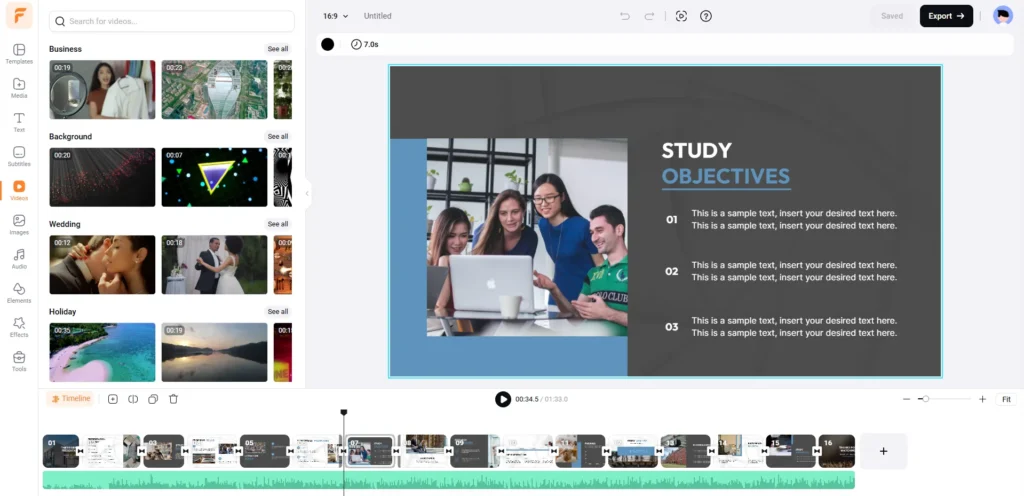
It provides a variety of video editing tools comparable to those found in CapCut. With FlexClip, you can effortlessly trim, split, and merge video clips, as well as incorporate text, music, and voiceovers into specific sections of your video.
Moreover, FlexClip includes options for adjusting video speed, applying filters, and adding transitions to improve the overall quality and polish of your projects.
When it comes to exporting, FlexClip allows you to save your edited videos in various resolutions and frame rates, offering flexibility to suit your needs.
Templates
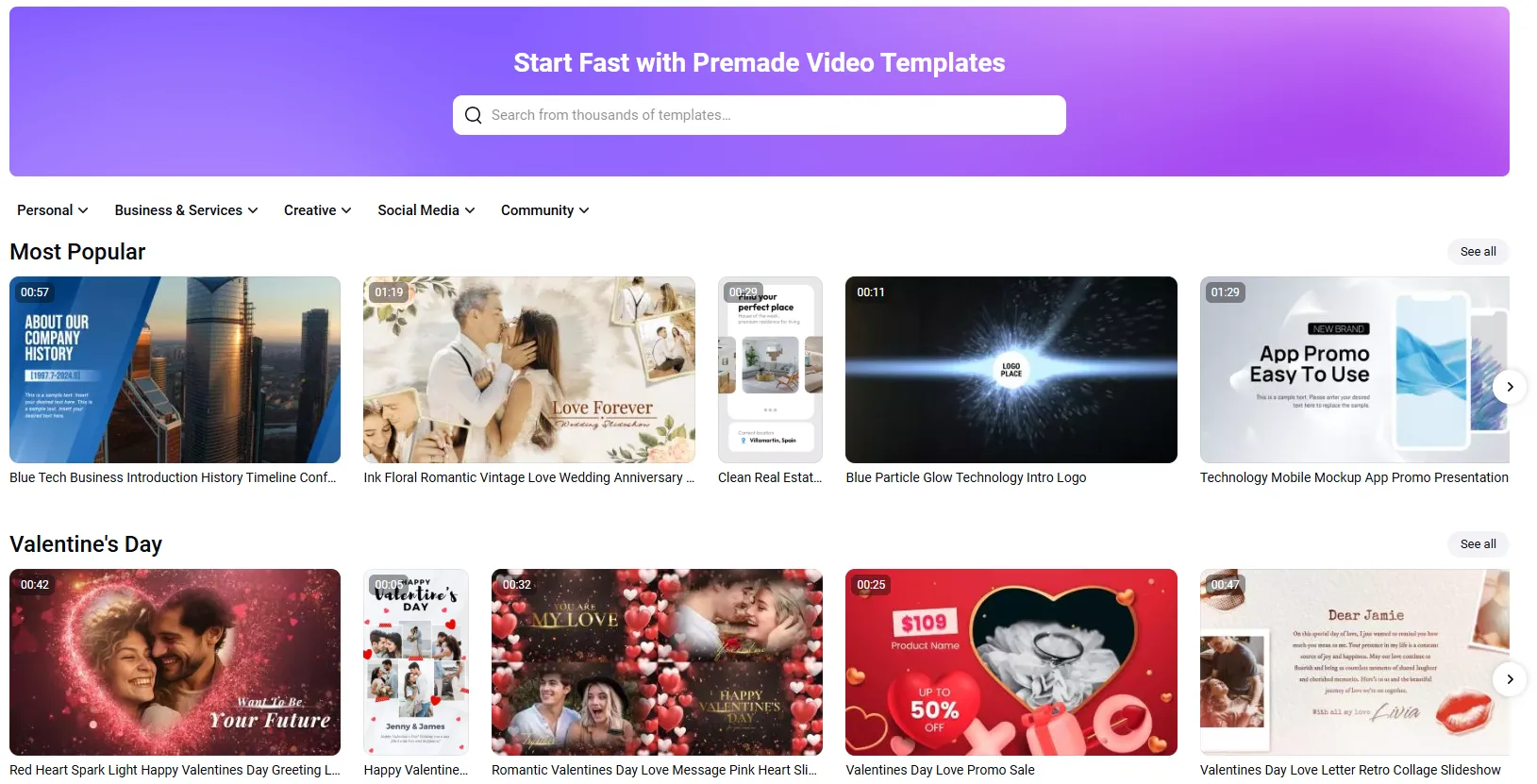
FlexClip offers a wide variety of templates that you can use to simplify and enhance your video editing process. These templates are designed to save time and provide creative inspiration, making it easier to produce professional-looking videos for different purposes, such as social media, presentations, or marketing content.
Whether you’re a beginner or an experienced editor, these templates can help you create polished videos quickly and efficiently.
The templates feature is a fantastic tool for speeding up video creation. By personalizing these templates, you can quickly produce videos, or at least parts of them that reflect your brand or personal style.
For instance, I used FlexClip’s templates to design the outro for my YouTube videos. Instead of starting from scratch and spending time brainstorming ideas, I chose a template and tailored it to match my brand’s aesthetic.
For beginners in video editing, templates are a game-changer. They simplify the creative process, allowing you to save time and focus on other important aspects of video production, such as content planning or storytelling.
Check Also: Hostinger Coupon: Save Big on Your Hosting Needs
AI tools
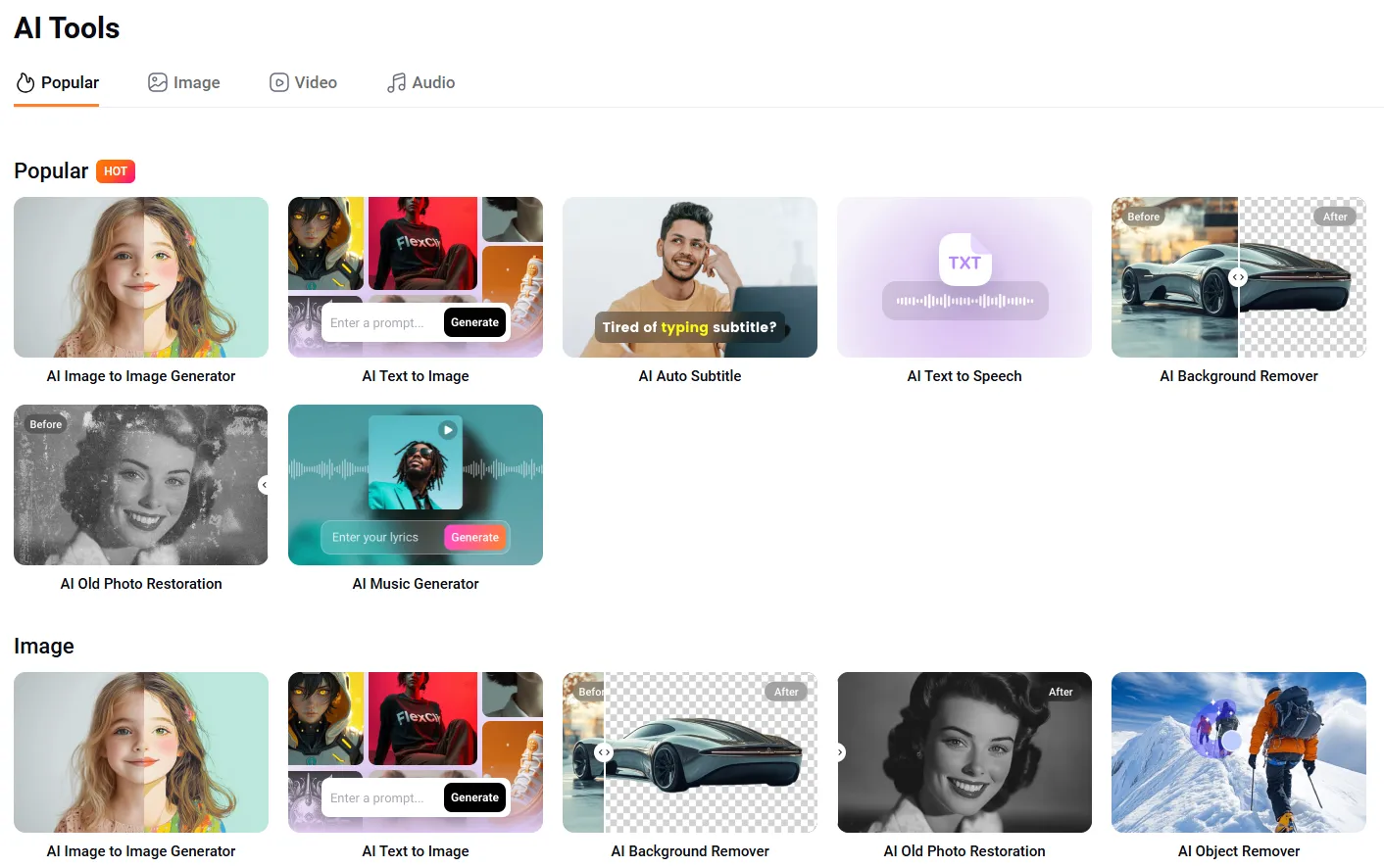
FlexClip provides a range of AI-powered tools designed to streamline the video creation process:
- AI Video Generator: This tool can produce videos from prompts, articles, or URLs, saving you time and effort.
- Text-to-Speech: Convert written text into natural-sounding voiceovers for your videos.
- AI Translator: Easily create videos in multiple languages to reach a broader audience.
- AI Image Generator: Generate custom images based on your prompts to enhance your video content.
- AI Video Script: Automatically generate scripts using your input prompts and desired video duration.
In my experience, the AI video generator was particularly impactful. It not only sped up my workflow but also inspired me with ideas for animations, images, and video clips that I could incorporate into my projects. This feature is a great starting point for creativity and efficiency.
Audio clips
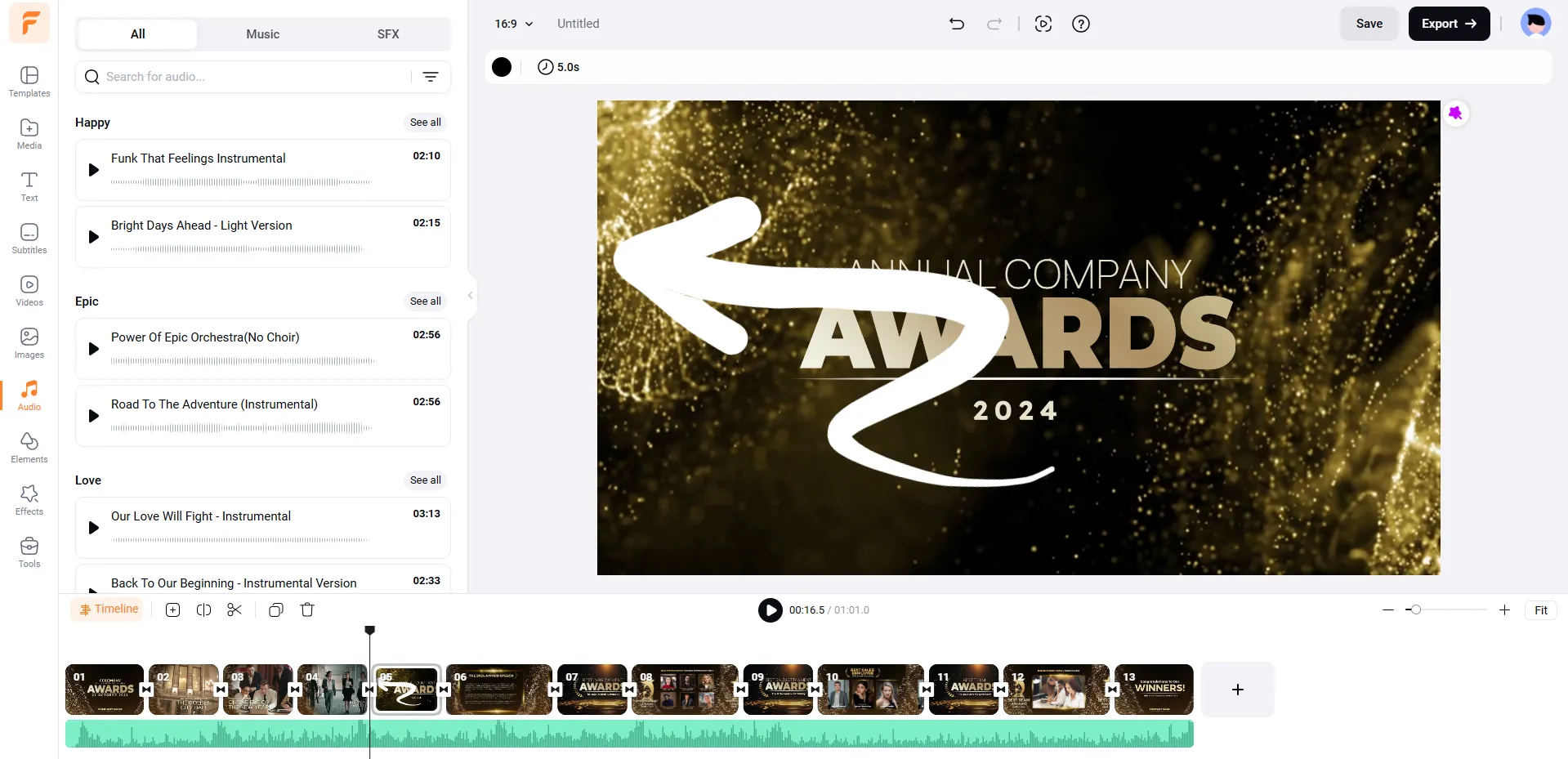
Music and audio files can be a major challenge when creating videos, particularly for platforms like YouTube. Using copyrighted music without permission can lead to copyright strikes, which is why royalty-free options are essential.
Thankfully, FlexClip provides a vast library of royalty-free music and sound effects (SFX) that you can safely use in your video projects. To make the selection process easier, FlexClip organizes these audio files into categories. Whether you’re searching for happy, epic, romantic, inspiring, pop, or other types of music, you can quickly browse and find the perfect track to match your video’s mood and theme. This feature not only saves time but also ensures your videos remain copyright-compliant.
Image library
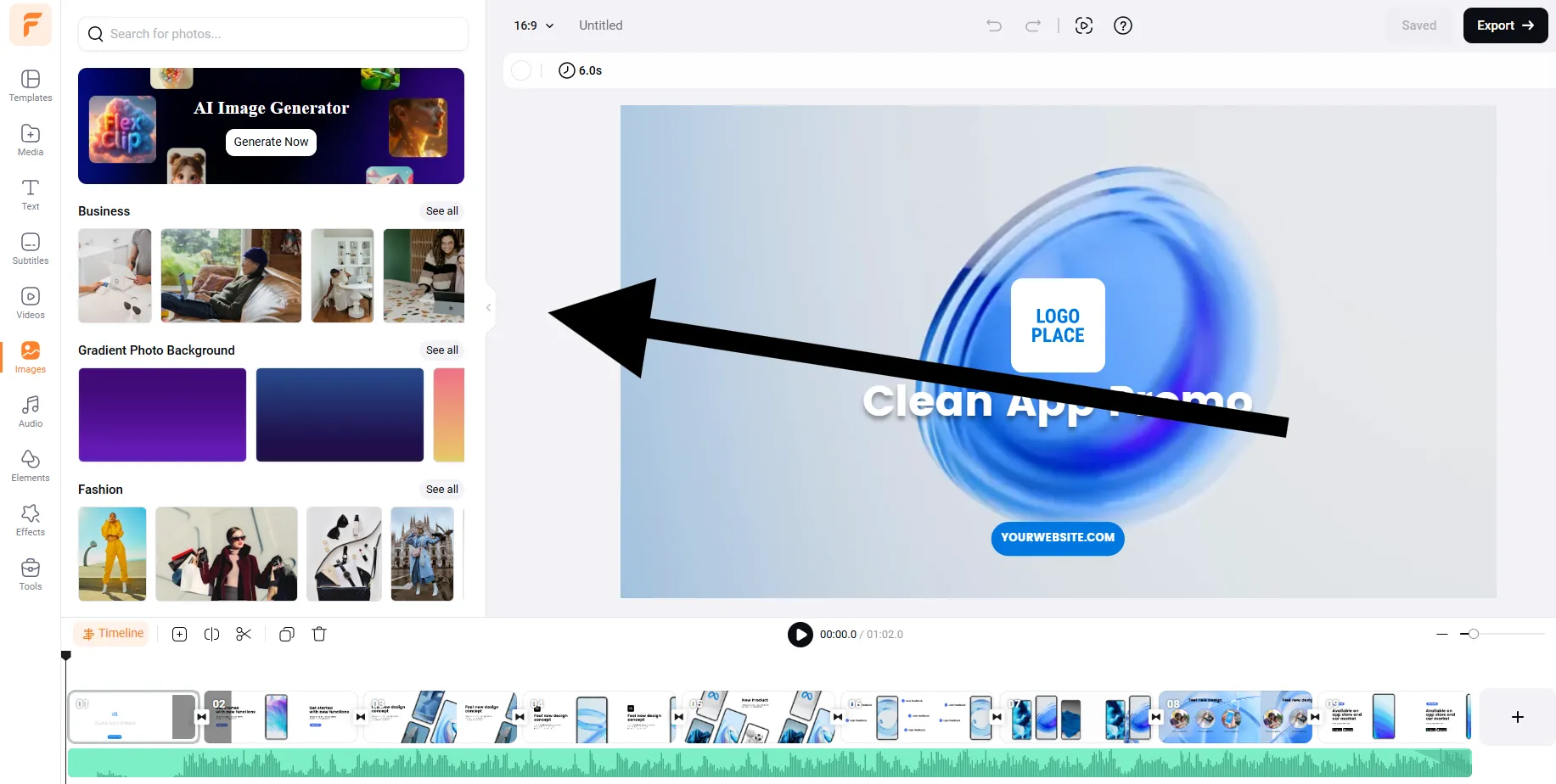
FlexClip boasts an extensive library of images, making it easy to find the visuals you need for your videos. You can search for photos using keywords or explore them through specific categories. The platform’s user-friendly search and browsing features ensure you can quickly locate the ideal images to enhance your video quality.
Beyond its image library, FlexClip offers a range of customization tools, including text overlays, transitions, and special effects. These features allow you to add a personal touch to your videos, making them more engaging and tailored to your creative vision.
Video library
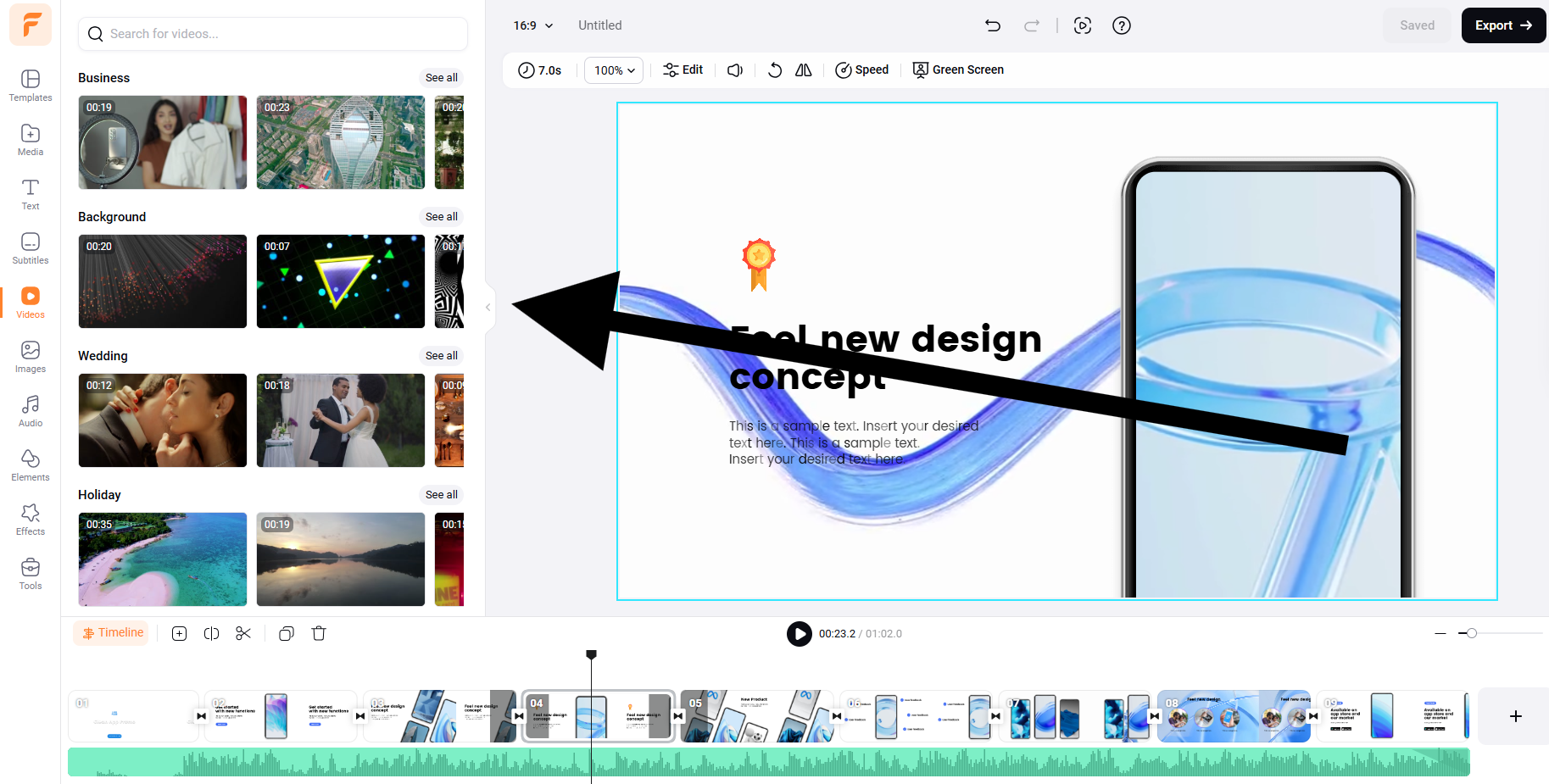
The video library is another excellent resource for finding content to use between scenes or to enhance your projects. Like the image library, you can search for videos using keywords or explore them by category. All the videos in the library are royalty-free, so you can use them without worrying about copyright issues or strikes. This makes it a safe and convenient option for creators looking to add professional-quality footage to their videos.
Cloud storage
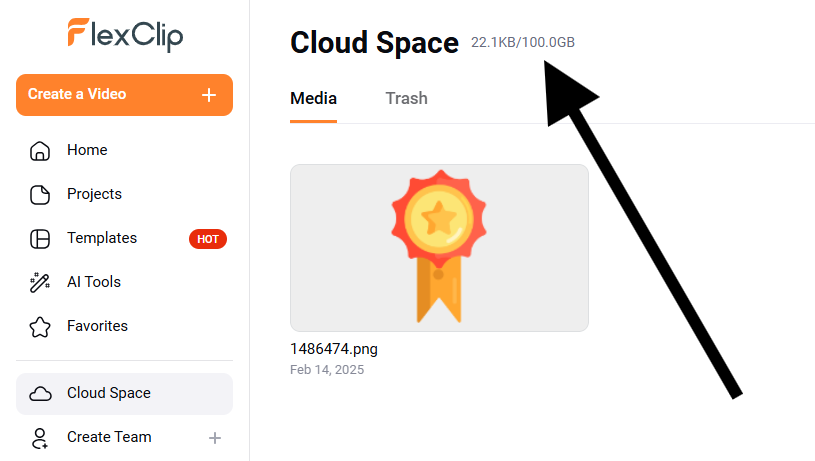
FlexClip allows you to upload audio files, images, and videos to your cloud storage, ensuring you can access them anytime for future video projects. What I particularly appreciated is the ability to organize these files into folders, making it easy to locate and manage your media efficiently. This feature helps streamline the editing process and keeps your workspace tidy and functional.
Our experience with FlexClip
Our experience with FlexClip over the past two weeks, spending more than 30 hours testing it, has been overwhelmingly positive. The platform’s intuitive user interface made it easy to navigate, and always knew where to find the tools and features we needed.
The extensive library of royalty-free images, videos, and audio files was incredibly valuable during the editing process. As someone who creates videos, we quickly realized how important it is to have access to a wide range of materials in one place. Without this, finding the right visuals or audio online would be time-consuming or require additional subscriptions to other tools.
The templates were another standout feature that significantly streamlined my workflow. They made the creative process much simpler, and the fact that we didn’t have to design our own outro from scratch saved us over 10 hours of work.
That said, we did encounter one minor issue: a small bug that appeared after creating multiple videos. When the recording was longer than the video, the generated voiceover became too small at the end of the timeline, making it impossible to move. We had to reinsert it, which was a slight inconvenience.
Overall, FlexClip is an excellent choice for beginners in video creation. Its features make content creation faster and more efficient, while the user-friendly interface ensures a smooth experience. The abundance of templates and resources allows you to focus more on creativity rather than technical challenges, making it a great tool for anyone starting their video-making journey.
Check Also: The Ultimate Guide to the Best Short Video Maker: Unlock Creativity with AI Tools
Pricing
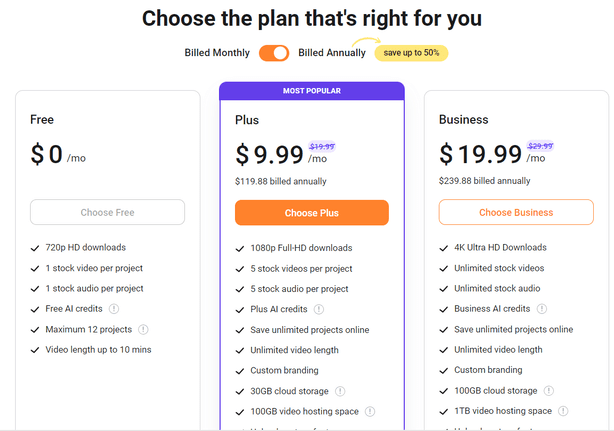
- Free Plan:
- Includes access to one stock video and audio per project, along with some AI credits.
- Limitations: Maximum of twelve projects, FlexClip watermark on videos, and videos must be under ten minutes long.
- Recommendation: Ideal for testing FlexClip or working on short, one-time projects.
- Plus Plan:
- Offers more features than the free version, including five stock audio and video files per project, AI credits, and unlimited projects.
- Limitations: The cap of five stock videos and audio files per project may feel restrictive for longer or more complex videos.
- Recommendation: Suitable for casual users, but if you frequently create videos with multiple media files, consider upgrading.
- Business Plan:
- Provides all the features needed for high-quality video creation, including 4K video downloads and 100GB of cloud storage.
- Ideal for teams or individuals who require more than five stock video and audio files in a single project.
- Recommendation: Best for professionals or frequent creators who need advanced tools and greater flexibility.
From our experience, the free plan is great for testing the platform, while the Plus plan works well for lighter projects. However, if you’re creating longer or more detailed videos, the Business plan is the most practical choice due to its expanded features and storage options.
Pros and Cons of FlexClip
Here’s a summary of my findings during the FlexClip review:
Pros:
- User-Friendly Interface: Extremely easy to use, making it ideal for beginners and experienced creators alike.
- Templates and AI Tools: These features significantly speed up the content creation process.
- Extensive Media Library: Offers a vast collection of royalty-free images, audio, and video files.
- Cloud Storage: Allows you to upload and store audio, images, and videos for easy access in future projects.
- Free Plan: Most features are available in the free version, making it great for testing or small projects.
Cons:
- Minor Bugs: I encountered small technical issues, such as a bug with voiceovers when recordings were longer than the video timeline.
Overall, FlexClip is a powerful and accessible tool for video creation, though it has some room for improvement in terms of technical stability.
FlexClip Review: Summary
After thoroughly testing and creating videos with FlexClip, I can confidently say it’s an exceptional video editing tool. If you’re a fan of Canva, you’ll likely find FlexClip just as appealing.
FlexClip goes beyond basic video editing, it’s a comprehensive content creation platform designed to streamline and accelerate the video-making process. What I appreciate most is how user-friendly it is, allowing even complete beginners to dive in and start creating effectively right away.
In today’s fast-paced world, AI advancements provide countless opportunities to boost productivity. If you spend hours each week editing videos, integrating advanced AI tools like FlexClip can significantly enhance your efficiency. Overall, FlexClip is an excellent alternative for making your video editing process faster, easier, and more effective.
Frequently Asked Questions
Is FlexClip really free?
Yes, FlexClip offers a free plan, but it comes with limitations. You get access to one stock video and audio per project, a limited number of AI credits, a maximum of twelve projects, and videos must be under ten minutes long. Additionally, the free version includes a FlexClip watermark on your videos. I recommend the free plan for testing the platform or for one-time projects.
Can I use FlexClip for YouTube?
Absolutely! FlexClip is an excellent tool for creating YouTube videos. It provides a variety of features that help you produce high-quality content for your channel.
Is FlexClip royalty-free?
Yes, FlexClip’s library includes royalty-free audio, videos, and images, so you can safely use them for YouTube, social media, or other platforms without worrying about copyright issues.
What are the limitations of FlexClip?
Here’s a breakdown of the limitations for each plan:
Free Plan:
- Only one stock video and audio per project.
- Limited AI credits.
- Maximum of twelve projects.
- Video length must be under ten minutes.
- FlexClip watermark is displayed on videos.
- Maximum video download resolution is 720p.
Plus Plan:
- Five stock videos and audio files per project.
- 30 GB of cloud storage.
- Videos cannot be downloaded in 4K resolution.
Business Plan:
- Includes all features with unlimited access.
- No restrictions on stock media usage.
- Allows 4K video downloads and provides 100GB of cloud storage.
Each plan is designed to cater to different needs, so you can choose the one that best fits your video creation requirements.